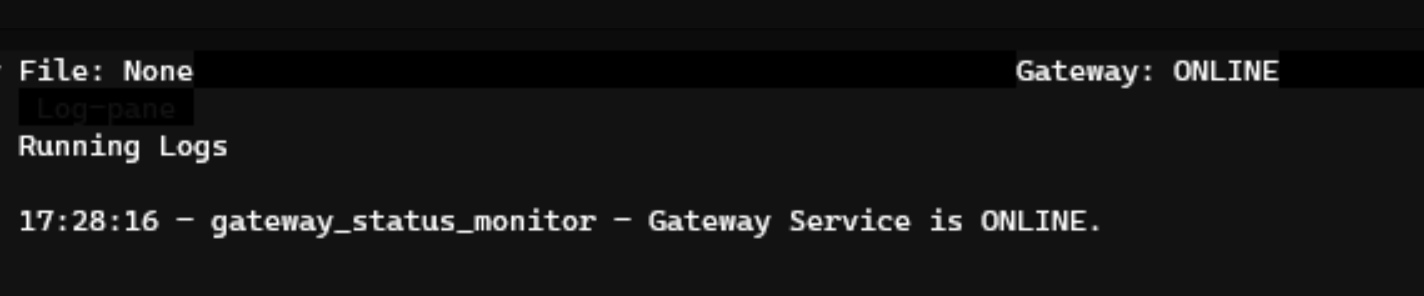Setting up Gateway
After you have installed Gateway, you should be ready to interact with it. This page shows you various commands that help you configure Gateway from inside the Hummingbot client.
Checking Gateway status¶
Once you see GATEWAY: ONLINE in the top status bar in the Hummingbot client, your Gateway is ready to use with Hummingbot.
You can also run the gateway status command, which prints a list of the connected chains/networks and their current block number.
>>> gateway status
network chainID rpcURL currentBlockNumber nativeCurrency
mainnet 1 https://rpc.ankr.com/eth 16699791 ETH
goerli 5 https://rpc.ankr.com/eth_goerli 8549282 ETH
Listing Gateway commands¶
Run the command gateway -h to print out the different commands you can use with gateway.
>>> gateway -h
usage: gateway [-h] {create,config,connect,connector-tokens,generate-certs,start,status,stop,test-connection} ...
positional arguments: {create,config,connect,connector-tokens,generate-certs,start,status,stop,test-connection}
config View or update gateway configuration
connect Create/view connection info on gateway connector
connector-tokens Report token balances for gateway connectors
generate-certs Create ssl certificate for gateway
test-connection Ping gateway api server
optional arguments:
-h, --help show this help message and exit
Getting help¶
To get help before running a command, run gateway [command] -h.
>>> gateway config -h
usage: gateway config [-h] [key] [value]
positional arguments:
key Name of the parameter you want to change
value New value for the parameter
optional arguments:
-h, --help show this help message and exit
Listing DEX connectors¶
Running the gateway list command will list all available Gateway DEX connectors, the blockchains where they are supported, and their Connector Tier, which determines the level of maintenance effort allocated to the connector.
>>> gateway list
+----------+------------------------+
| Exchange | Chains |
|----------|------------------------|
| uniswap | ethereum, polygon |
Connecting to a DEX¶
Use gateway connect [exchange] to add connections to DEXs. See Exchanges for all available connectors.
You will then be asked about which instance of Uniswap you want to connect. You'll be asked to specify chain (a Layer 1 blockchain architecture like ethereum or polygon), network (mainnet or testnet networks available for the chain like mainnet, arbitrum_one, optimism), and the private key of your wallet.
>>> gateway connect uniswap
Which chain do you want uniswap to connect to? (ethereum, polygon)
>>> ethereum
Which network do you want uniswap to connect to? (mainnet, goerli, arbitrum_one, optimism)?
>>> mainnet
Do you want to continue to use node url 'https://rpc.ankr.com/eth' for ethereum-mainnet? (Yes/No)
>>> Yes
Enter your ethereum-mainnet wallet private key
>>> *****************************************
The uniswap connector now uses wallet [public address] on ethereum-mainnet.
Fetching wallet balances¶
Once your wallet has been connected to a Gateway DEX, you can the test the connection by running the balance command.
You should see your wallet balance on the native blockchain asset (i.e. ETH for Uniswap/Ethereum, BNB for PancakeSwap/BSC) for each connection.
>>> balance
uniswap_ethereum_mainnet:
Asset Total Total($) Allocated
ETH 0.0000 0
uniswap_ethereum_goerli:
Asset Total Total($) Allocated
ETH 0.0000 0
Adding new symbols to balance¶
Use the gateway connector-tokens command to display additional tokens in the balance command.
>>> gateway connector-tokens uniswap_ethereum_mainnet WETH,DAI
The 'balance' command will now report token balances WETH,DAI for 'uniswap_ethereum_mainnet'.
>>> balance
uniswap_ethereum_mainnet:
Asset Total Total($) Allocated
ETH 0.0000 0
WETH 0.0000 0
DAI 0.0000 0
Updating config parameters¶
Gateway supports a robust configuration management system for each supported chain, network and exchange. You can see all the current configuration by running gateway config
>>> gateway config
Gateway Configurations (localhost:15888):
server:
certificatePath: ./certs/
logPath: ./logs
...
You can filter and see a specific configuration parameter with gateway config <param>:
>>> gateway config ethereum.gasLimitTransaction
Gateway Configurations (localhost:15888):
ethereum:
gasLimitTransaction: 3000000
To change it, simply add an updated value after it: gateway config <param> <new-value>:
Gateway will automatically restart to incorporate the new settings.
Alternatively, you may find it easier to edit the configuration files for each chain and connector directly. These are located in the /conf directory in your Gateway files. Make sure to stop and start the Gateway server after each change.
Configuring node providers¶
The node provider that you use to communicate with a blockchain network is critically important. The speed/latency of your node connection and its ability to read/write to the network may fluctuate greatly, especially in congested, volatile markets.
Whether you use a cloud node service like Alchemy or run your own node client, you will connect to the node via the RPC URL, defined for each chain/network combination. This is set by the nodeURL configuration parameter for each chain/network, defined in the configuration file for each chain.
To help new users use Gateway, Hummingbot assumes a default nodeURL for each supported chain/network and automatically connects to it when users connect to a DEX.
Currently, the default nodeURL for each chain/network uses Ankr RPC endpoints where available, since they do not require users to sign up for an account.
For certain testnet or other networks that Ankr doesn't support, the default nodeURL may be an alternate public endpoint, or in certain cases, an Infura endpoint, which users need to configure with their Infura key to use.
Here are the current default nodeURL settings for Ethereum mainnet and testnet networks, which are defined in the default config file:
Here's how to change this setting from inside the Hummingbot client:
>>> gateway config ethereum.networks.mainnet.nodeURL
Gateway Configurations (localhost:15888):
ethereum:
mainnet:
nodeURL: https://rpc.ankr.com/eth
>>> gateway config ethereum.networks.mainnet.nodeURL https://eth-mainnet.g.alchemy.com/v2/ALCHEMY-KEY
The config has been updated.
Working with tokens¶
Since token symbols are not unique and may have duplicates on each network, it's very important to understand how symbols map to addresses for each chain/network. Also, you may also need to approve tokens before you can trade them.
See Working with Tokens for more details.