How to get Balances¶
Exchange and wallet balance¶
Run the balance command to check the balances of all connected wallets and exchanges.
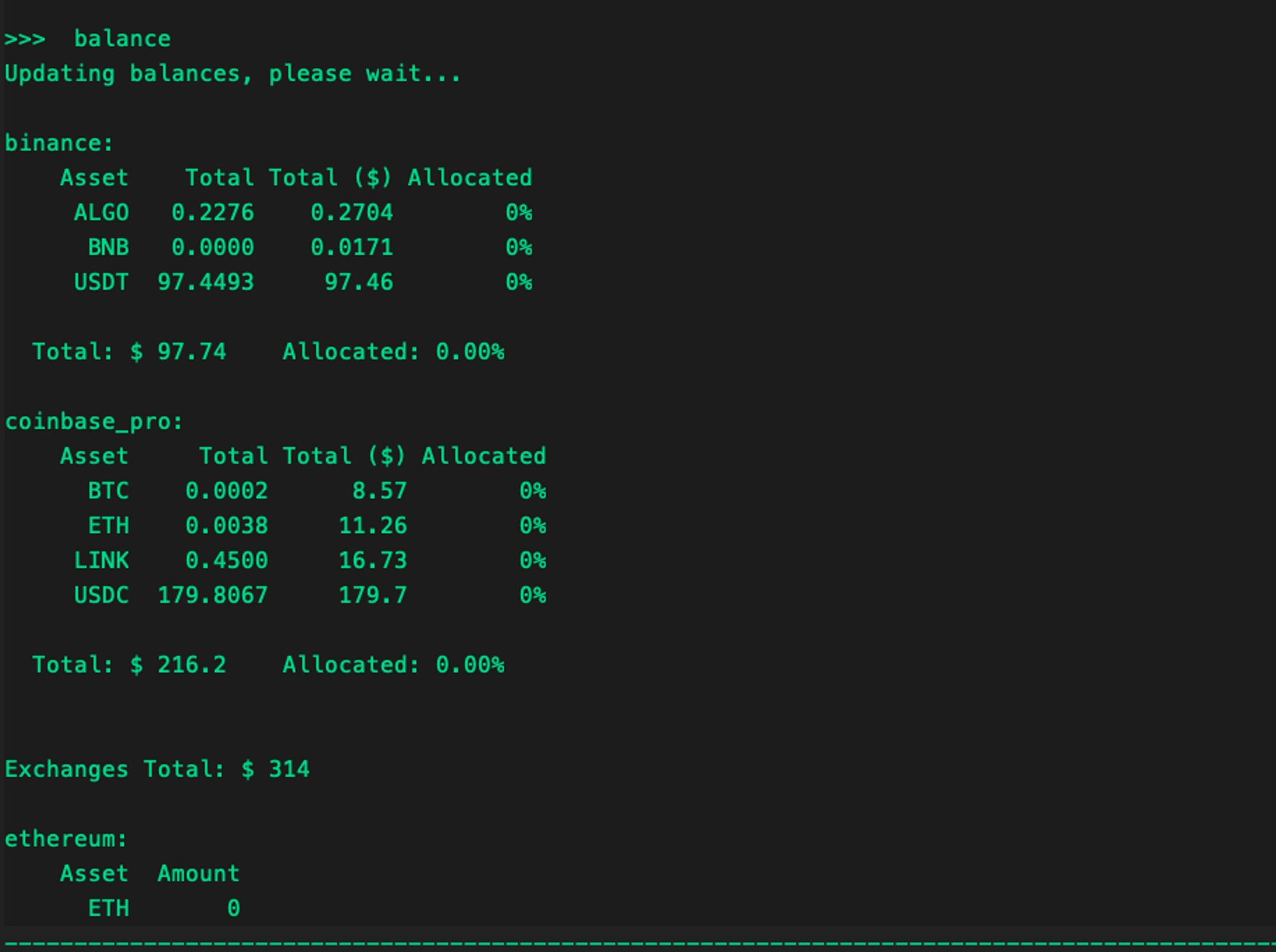
The "Allocated" column shows how much of your assets are being used when there are active orders.
Paper Trade balance¶
Run the balance paper command to check your paper trade account balance.
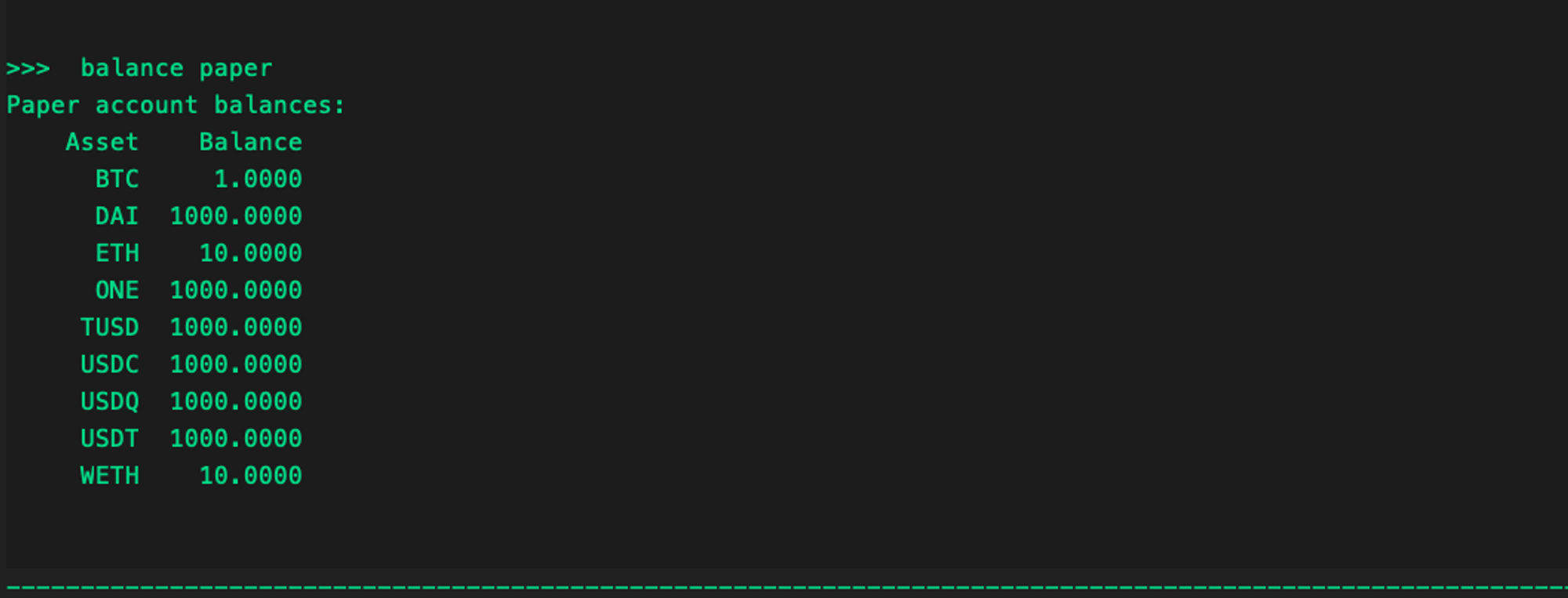
By default, these are the paper trade balances pre-loaded in Hummingbot. You can also enter additional assets and credits to use in paper trade mode.
Adding Paper Trade Balance¶
By default, the paper trade account has the following tokens and balances which you can see when you run the balance paper command.
>>> balance paper
Paper account balances:
Asset Balance
DAI 1000.0000
ETH 10.0000
ONE 1000.0000
TUSD 1000.0000
USDC 1000.0000
USDQ 1000.0000
USDT 1000.0000
WETH 10.0000
ZRX 1000.0000
When adding balances, specify the asset and balance you want by running this command balance paper [asset] [amount].
For example, we want to add 0.5 BTC and check our paper account balance to confirm.
>>> balance paper BTC 0.5
Paper balance for BTC token set to 0.5
>>> balance paper
Paper account balances:
Asset Balance
BTC 0.5000
DAI 1000.0000
ETH 10.0000
ONE 1000.0000
TUSD 1000.0000
USDC 1000.0000
USDQ 1000.0000
USDT 1000.0000
WETH 10.0000
ZRX 1000.0000
Balance limits¶
Sets the amount limit on how much assets Hummingbot can use in an exchange or wallet. This can be useful when running multiple bots on different trading pairs with same tokens e.g. running a BTC-USDT pair and another bot on ETH-USDT using the same account.
How it works¶
You can set how much of a particular token the bot can use by running the command balance limit [exchange] [asset] [amount]. You can disable this feature by editing it in the global config file and set it to -1. While setting it to 0 will initially not place any order for a specific asset until a trade is executed to accumulate the said asset.
For example:
Run the balance limit command to confirm if the changes are applied
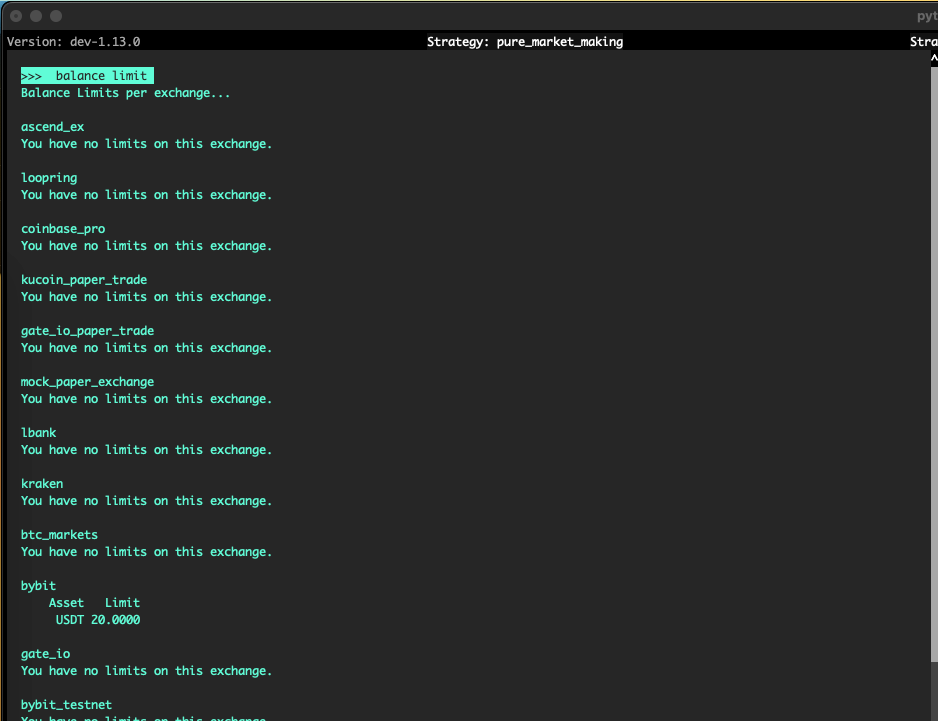
Example Scenario¶
Create a pure market making strategy, run the config command to view the whole configuration. The command balance limit bybit USDT 20 is used as example
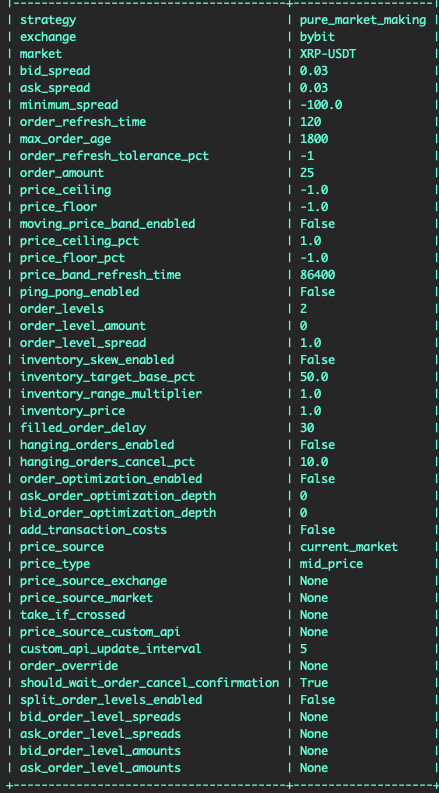
On this scenario we set a config with order_levels 2 this way we can also see how the balance limit works. The strategy would only be able to create orders that will not be more than 20 USDT. On the screenshot below, the client was trying to buy a XRP on a amount of 10.137 USDT and observed that the second buy order amount adjusted due to balance limit.
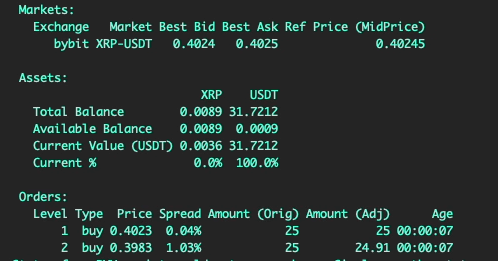
On the screenshot below, a buy order has been successfully filled and after order refresh time the client created orders again but observed that now it did not created another order level since it is beyond the set balance limit of 20 USDT.
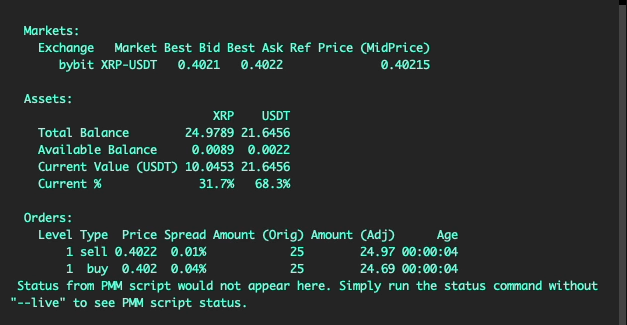
Displaying token symbols in balance¶
You can use the gateway connector-tokens command to include tokens in the balance command. See Working with Tokens for more information.