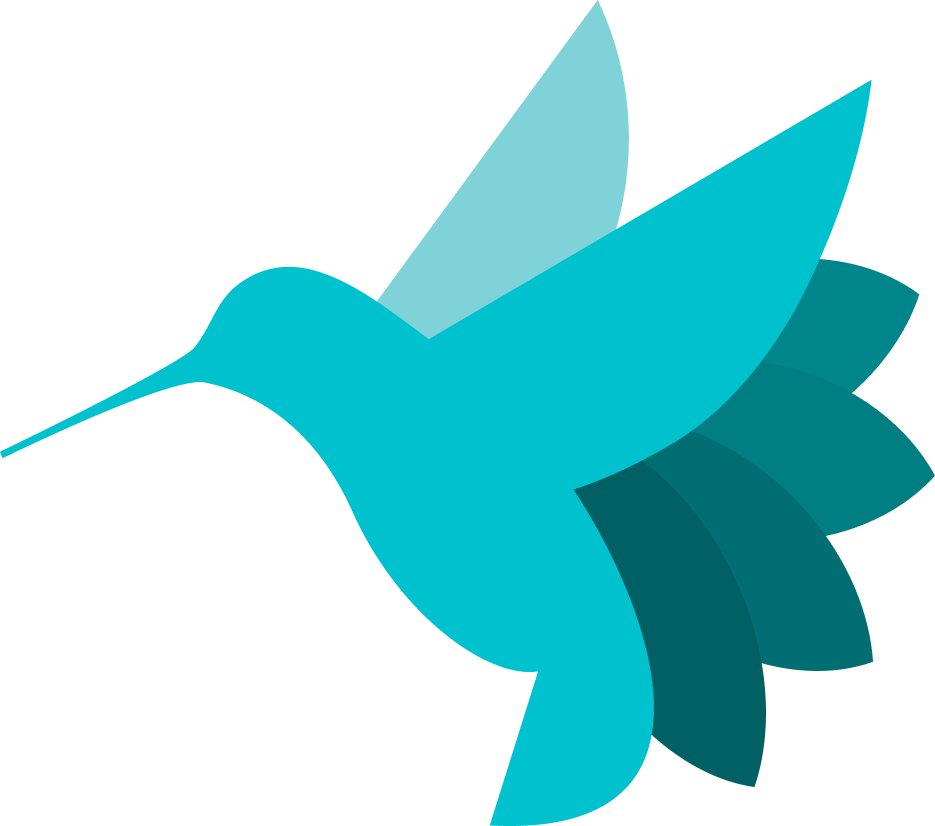Docker Installation Guide - 1 - Installation¶
System Prerequisites¶
Hummingbot runs on commodity hardware and does not require much memory or storage.
- MacOS 10.12.6+ / Linux (Ubuntu 20.04+, Debian 10+) / Windows 10+
- Memory: 4 GB RAM per instance
- Storage: 5 GB HDD space per instance
Install Docker¶
For Windows Users¶
Hummingbot requires Windows Subsystem for Linux 2 (WSL2).
Install Linux on your Windows system: https://learn.microsoft.com/en-us/windows/wsl/install.
Afterwards, execute the following commands in your terminal to install Docker:
curl -fsSL https://get.docker.com -o get-docker.sh
sudo sh get-docker.sh
sudo usermod -aG docker $USER
For Mac Users¶
The easiest and recommended way to get Docker Compose is to install Docker Desktop. Docker Desktop includes Docker Compose along with Docker Engine and Docker CLI which are Compose prerequisites.
Download and install the Docker Desktop for Mac.
For Linux Users¶
If you already have Docker Engine and Docker CLI installed, you can install the Compose plugin from the command line:
Clone Hummingbot Repo¶
In your terminal, clone the Hummingbot Github repository:
Create Container¶
The docker-compose.yml file contains the basic instructions to deploy Humminggbot:
Use the following command to create the Docker container:
This will start the container in the background and we'll need to attach to it to be able to send commands to it. Run the following command below:
Attach to Container¶
We should now have Hummingbot running and in the next section we'll go over the Hummingbot Interface