Telegram
Integrating Hummingbot with Telegram Messenger allows you to get real-time updates and issue commands to your trading bot from any device where you have Telegram installed. Whether you are running Hummingbot in the cloud or on your local machine, you can use Telegram to monitor and control bots from wherever you are!
Creating a Telegram Bot¶
Click this link to launch the official BotFather bot, a Telegram bot that helps you create and manage Telegram bots: https://telegram.me/BotFather.
- In Telegram, go to the newly-created BotFather chat pane, and click Start or type
/start - Enter
/newbotto create a bot - Enter a name for your bot, the title of the bot in Telegram e.g.
hummingbot - Enter a unique ID that ends with the word
bot(e.g.my_awesome_hummingbot) - Make sure to copy or save the token. This is needed for enabling Telegram on Hummingbot.
- Click the link to your new bot in the message above launch it:
t.me/<YOUR BOT NAME>. - Click
Startor type/startto start the bot
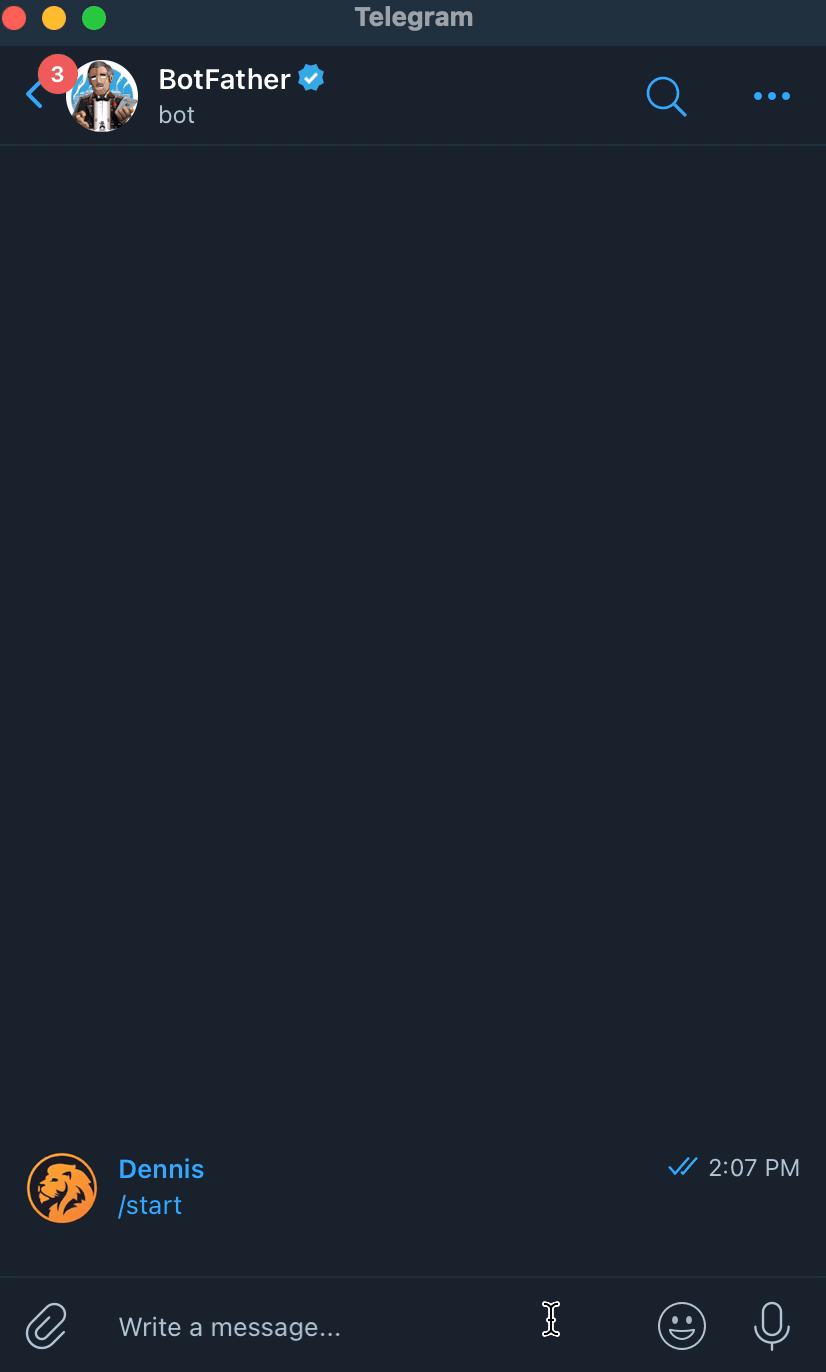
Getting your Telegram ID¶
Click this following to launch userinfobot, a Telegram bot that helps you retrieve your Telegram ID: https://telegram.me/userinfobot.

In Telegram, go to the newly-created userinfobot chat pane, and click Start or type /start. Save the ID number.
Setting up in Hummingbot¶
You can now startup Hummingbot and confirm that the integration is properly configured. To enable Telegram in Hummingbot do the following:
- Run
config telegram_enabledand set to True or answer Yes to enable the Telegram integration - Run
config telegram_tokenand enter the Telegram token ID from BotFather - Run
config telegram_chat_idand enter the chat ID from Getting your Telegram ID
Using the Telegram Bot¶
Before you start Hummingbot, make sure that the Telegram bot is live. If so, you should see a chat pane with your bot's name in Telegram.
Start Hummingbot as you would normally. Telegram will be connected as soon as you run start in your hummingbot CLI window. Messages are synchronized in real-time between the Telegram bot and the actual Hummingbot instance running. For example, you can use commands such as status and history to monitor the bot's performance, config shows bot current configurations and you can use start and stop to control the bot.

Tip
If you are running multiple bots with Telegram enabled, you can use the same Telegram chat ID with different API tokens from each bot you created to control all of them. You can also use their chat folders feature to organize your bots.