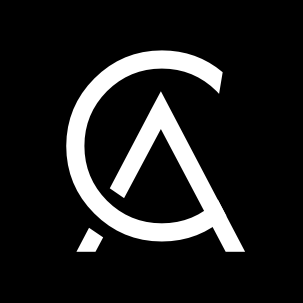Liquidity Mining with Hummingbot - Part 1: Create API Keys¶
This is part 1 of the Liquidity Mining Quickstart Guide:
- Create API Keys
- Configure Miner
- Install Hummingbot
- Create Bot
- Earn Rewards
Let's get started!
Create API keys¶
First, create an account at one of the following exchanges where Miner offers liquidity mining:
Afterwards, go to the API management section of the exchange website. Here's where it resides in KuCoin:

Then, find the Create API command to create two API keys:
- Read-only key: used by Miner to track and verify your order data in order to allocate rewards to you
- Trade key: used by the Hummingbot software to run an automated bot that automatically creates and cancels orders
Read-only key¶
The first API key should have Enable Reading checked in setup. This will be used to create the snapshots that Miner will read to calculate rewards. In the next section, you will add this key to the Miner app, which allows it to verify your bot’s activity and allocate your rewards.
Additional verification steps may be needed, including two-factor authentication (2FA) or verification by SMS/email.
In KuCoin, you can create a read-only API by only checking the General option and leaving Trade unchecked:

Trade key¶
The second key should be trade enabled. Later, you will use this API key with the Hummingbot client to allow it to place and fill orders on a connected exchange.
For each API key, make sure to save the API key, secret key, and passphrase (if required), since the exchange only shows them to you upon creation. You will need the public and secret keys for both APIs in the following steps!
Afterwards, you should have two keys, a read-only key and a trade-enabled key: